Please view our Mood Mix User Guide for instructions.
Tag Archives: events and scheduling
How do I create or change my Events? How many Events can I have?
From the main screen, press MODE once to reach the Set Event screen. Press SELECT to begin editing Event 1. Press Up or Down for to select the desired combination of days (there are 17 choices) then NEXT to edit the On and Off times. Finally, press NEXT again to set the Scent Intensity interval and levels (for example, 4-50 would mean 4 minute intervals and 50% levels).
You can program up to 14 different events on your ScentDirect.
How do I create or change my Events? How many Events can I have?
From the main screen, press MODE once to reach the Set Event screen. Press SELECT to begin editing Event 1. Press Up or Down for to select the desired combination of days (there are 17 choices) then NEXT to edit the On and Off times. Finally, press NEXT again to set the Scent Intensity interval and levels (for example, 4-50 would mean 4 minute intervals and 50% levels).
You can program up to 14 different events on your ScentDirect.
How do I create or change my Events? How many Events can I have?
Your ScentWave can run two different Event schedules. To create or change the events, Press SET until the desired Event (Event 1 or 2) flashes on the screen. Then use +/- to adjust the ON time and OFF time. To delete an Event, press both + and – while on the Event’s ON or OFF time.
What are the default Event Settings on my ScentWave?
Your ScentWave arrives with one Event scheduled – Event 1 is programmed to run on Auto for 60 seconds on and 60 seconds off, beginning at 9:00 am and ending at 5:00 pm Eastern Standard Time (UTC -5). The volume is set at the 12:00 (straight up) position. This default setting will ensure your scent cartridge lasts for 30 days.