If you need to prevent a particular message from playing on your receiver:
- Press the * button to open the menu.
- Press the down arrow button until Messaging Control is selected, then press the * button.
- In the next menu, Message Control is selected; press the * button once more.
- A list of available messages is now displayed. Use the up or down arrow buttons to select the desired message, then press the * button.
- The selected message’s ON/OFF setting is now displayed. To turn the message off, press the * button until Set Message ON is displayed.
- Press the down arrow button until BACK is displayed, then press the * button.
- Press the left arrow button until the main playback menu appears; you will see the current track title and artist scrolling across the screen.
To turn a message back on, repeat steps 1-5 above, then press the * button until Set Message OFF is displayed, then press the * button.
Press the left arrow button until the main playback menu appears; you will see the current track title and artist scrolling across the screen.
If the affected message still plays after following the steps above, please contact MOOD Client Support for further assistance.