Contact voice@moodmedia.com with the person’s name and email address.
Tag Archives: voice1
I am having trouble logging into Voice Design. What should I do?
Try by resetting your password. Click on the “Forgot Password” link and it will help you reset your password. If that does not work, please email your Voice Consultant or voice@moodmedia.com so that we can be sure your account is set up properly.
How do I update my messages?
You can update your messages by logging into Voice Design (voicedesign.moodmedia.com) and entering a new order. If you do not have your Voice Design log-in information, please email your Voice Consultant or voice@moodmedia.com.
How do I find out who my Voice Consultant is?
Please contact voice@moodmedia.com and we will get you in touch with your Voice Consultant.
My messages are playing at the wrong times.
The date and time setting on the player may be incorrect. To verify this setting:
- Press the * button to open the menu.
- Press the down arrow button until Set Date and Time is selected, then press the * button.
- The date and time will be displayed, and a cursor will blink behind the month setting. If any changes need to be made to these settings, use the up and down arrow buttons to adjust a setting, then press right arrow button to advance to the next setting.
- When all necessary changes have been made, press the * button.
If messages are still playing at the incorrect times after verifying the date and time setting on the player, please contact MOOD Client Support.
How do I remove a message from my player?
If you need to prevent a particular message from playing on your receiver:
- Press the * button to open the menu.
- Press the down arrow button until Messaging Control is selected, then press the * button.
- In the next menu, Message Control is selected; press the * button once more.
- A list of available messages is now displayed. Use the up or down arrow buttons to select the desired message, then press the * button.
- The selected message’s ON/OFF setting is now displayed. To turn the message off, press the * button until Set Message ON is displayed.
- Press the down arrow button until BACK is displayed, then press the * button.
- Press the left arrow button until the main playback menu appears; you will see the current track title and artist scrolling across the screen.
To turn a message back on, repeat steps 1-5 above, then press the * button until Set Message OFF is displayed, then press the * button.
Press the left arrow button until the main playback menu appears; you will see the current track title and artist scrolling across the screen.
If the affected message still plays after following the steps above, please contact MOOD Client Support for further assistance.
How do I schedule my messages using the myMOOD Control Site?
Please refer to the myMOOD Control Site User Guide for detailed instructions on how to schedule your custom messages. Please contact MOOD Client Support for further assistance.
My new messages are not playing; I am hearing old messages.
Before new messages are able to play, they must be loaded to the player, either via a CD or network update.
– If you normally receive update discs, please locate and insert the latest disc into the player to update.
– If your player is configured to receive its updates via the Internet, follow these steps to perform a forced update:
- Press the * button to open the menu.
- Press the down arrow button until Network Control is selected, then press the * button.
- Press the down arrow button until Update Music & Config is selected, then press the * button. The player will begin updating and proceed to download any new content available.
If the player still fails to play new messaging after the latest update has been performed, please contact MOOD Client Support.
I have multiple locations and I’d like different messages to play in each. Who can help me with that?
Please contact your Voice Consultant or voice@moodmedia.com. We are happy to assist in scheduling your messaging for you. If your device utilizes an online control site, self-managed message scheduling may be an available option; contact your Voice Consultant or voice@moodmedia.com for more details.
I am hearing the wrong messages, my messages are playing at the wrong time, or my messages are not playing properly. What should I do?
Verify that the date and time settings on your music receiver are set correctly, then contact Mood Media Customer Service at 800-331-3340 or servicerequests@moodmedia.com.