Accessing the Mood Mix app and controlling Mix playback requires a stable Internet connection.
Accessing the Mood Mix web application requires a stable Internet connection and an up-to-date web browser.
Browser recommendations and minimum browser requirements:
Chrome – v40 or higher (recommended browser)
Firefox – v38 or higher
Safari – v8 or higher
Minimum Internet Requirements:
Mood Mix streaming requires a consistent bandwidth of at least 150 kbps
You can test your connection speed at any of the websites below:
(NOTE: The speed-testing websites listed here are not affiliated with Mood Media. Mood Media cannot guarantee the accuracy of these external services. Contact your Internet Service Provider for more detailed information regarding your network.)
If you experience bandwidth issues with streaming music through Mood Mix (or accessing the Mix control site), please contact your Internet Service Provider for assistance.