This article explains the specifications for image & video files for most 10FootWave products.
Images
Images supported by our device should be JPEG or PNG file format, typically 1280×720 for standard widescreen images.
Videos
While the Media Player Device can play a very wide range of video formats, web preview requires an H.264 video in either MOV, MP4 or M4V container.
Note that web preview also requires that the file be enabled for progressive download. The tool you use to encode/convert your video may describe this as “Save for web”, “Enable streaming” or some other term.
Most videos are 16×9 (Wide screen), but standard 4:3 video files will also work (Standard format). Your system will play videos of almost any size up to 1280×720. Video files should not be smaller than 853×480 (wide screen) or 640×480 (standard). There is no set bit rate, and bit rates will also vary widely by the codec used, but typically a higher bit rate yields a higher quality video.
We typically encode video at 2Mbps and the maximum bit rate for full 720p video (1280×720) is 6 Mbps (~6000 Kbps).
| Container | Formats |
| MP4 (.mp4, .m4v) | MPEG-2, MPEG-4, H.264, others |
| MOV (.mov) | MPEG-2, MPEG-4, H.264, DivX, XviD, M-JPEG, others |